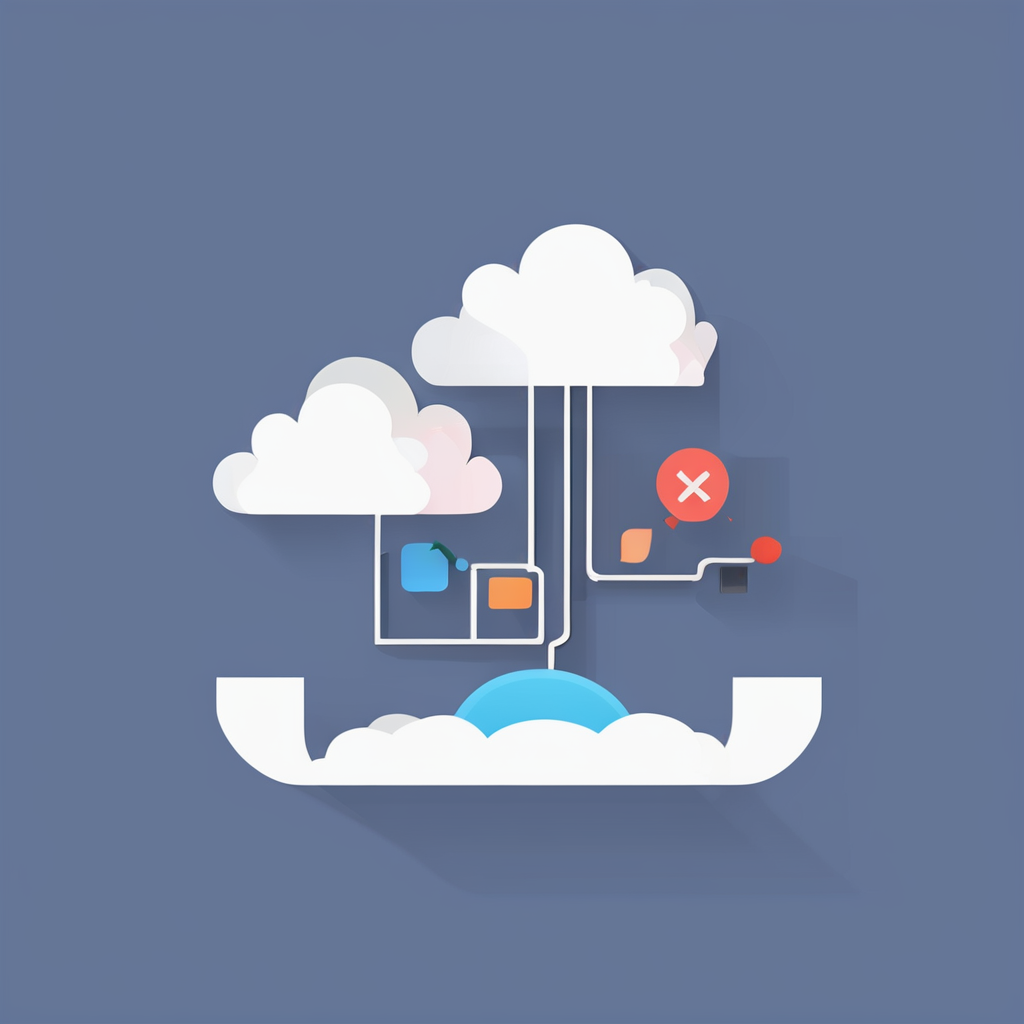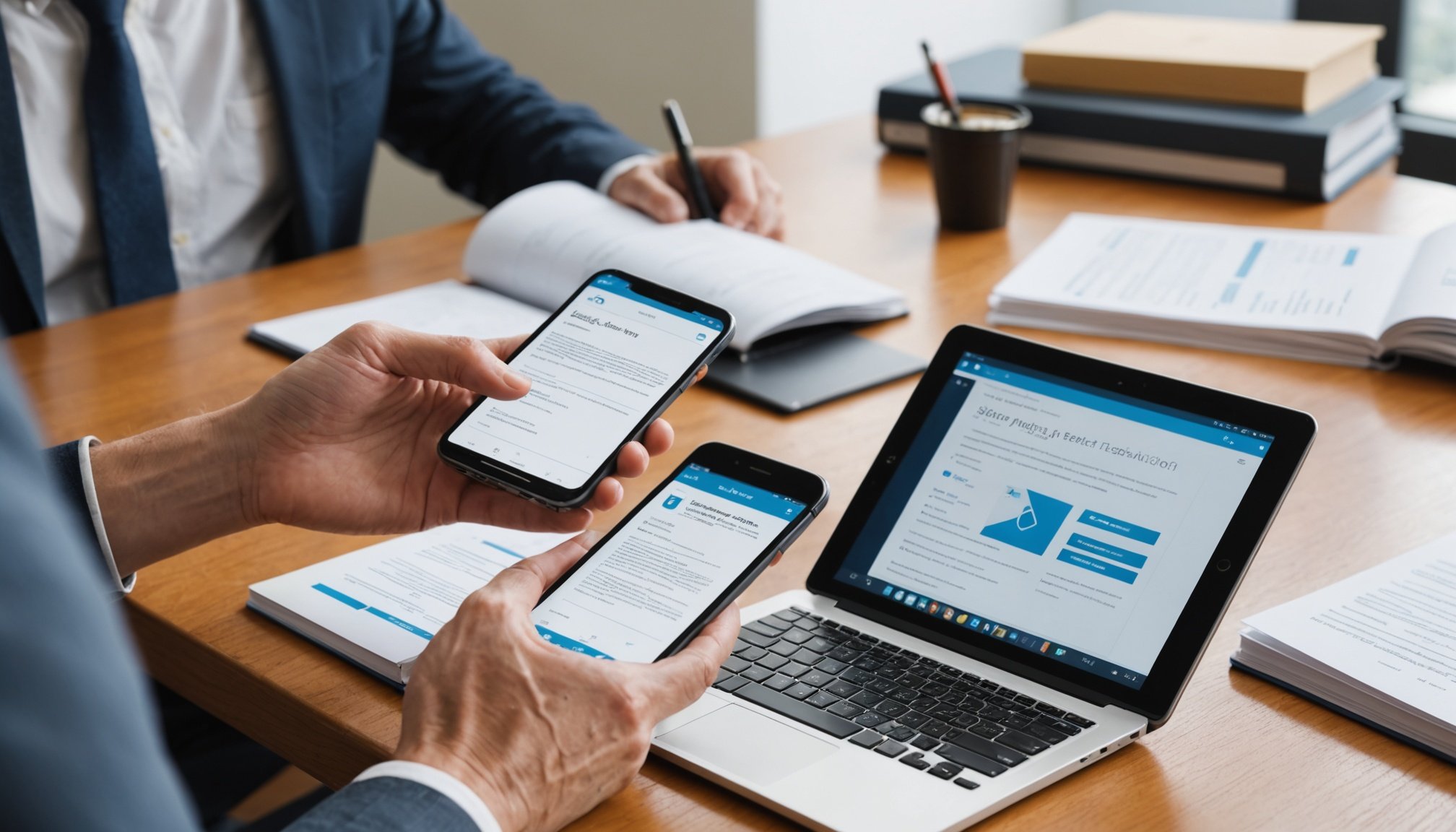Unlocking Efficiency: Top Strategies for Scanning Documents with Your Smartphone
In today’s digital age, the need to manage and process documents efficiently has never been more critical. With the advancement of smartphone technology, scanning documents has become a breeze, saving you time, space, and a lot of hassle. Here’s a comprehensive guide on how to unlock efficiency when scanning documents using your smartphone.
Why Scan Documents with Your Smartphone?
Before we dive into the strategies, it’s essential to understand why scanning documents with your smartphone is a game-changer. Here are a few key reasons:
Also to discover : Top Strategies for Using Your Smartphone to Enhance Smart Home Lighting for Every Mood
- Convenience: Your smartphone is always with you, making it the perfect tool for scanning documents on the go.
- Space Savings: Digital documents take up virtually no space, freeing up your physical storage and reducing clutter.
- Accessibility: Scanned documents can be easily shared, accessed, and managed from anywhere, at any time.
- Cost-Effective: No need for bulky scanners or additional hardware; your smartphone does it all.
Choosing the Right Scanning App
The first step in efficiently scanning documents with your smartphone is to choose the right app. Here are some top recommendations:
Adobe Scan
Adobe Scan is one of the most popular and powerful scanning apps available. Here’s why it stands out:
Also to see : Mastering Smart Home Security: Unlock Your Smart Lock System with Your Smartphone
- OCR Technology: Adobe Scan uses Optical Character Recognition (OCR) to convert scanned images into editable text, making it easy to search and manipulate the text within your scanned documents.
- Document Organization: The app allows you to organize your scanned documents into folders, tag them, and even add notes, making it a comprehensive tool for document management.
- Cloud Integration: Adobe Scan integrates seamlessly with cloud storage services like Google Drive, ensuring your documents are accessible from anywhere.
Evernote
Evernote is another robust app that goes beyond just scanning documents. Here are its key features:
- Note-Taking and Document Management: Evernote is not just a scanner but a full-fledged note-taking and document management system. It allows you to capture scanned files, organize them, and add notes and tags.
- Searchability: With Evernote, you can search text within scanned documents, thanks to its OCR capabilities.
- Cross-Platform Compatibility: Evernote syncs across all your devices, ensuring you have access to your documents wherever you are.
Other Notable Apps
Other notable apps include:
- CamScanner: Known for its user-friendly interface and advanced editing features.
- Scanbot: Offers high-quality scans and automatic document detection.
- Genius Scan: Provides advanced features like perspective correction and batch scanning.
Step-by-Step Guide to Scanning Documents
Scanning documents with your smartphone is a straightforward process, but here’s a detailed step-by-step guide to ensure you get the best results:
Step 1: Prepare Your Document
Before you start scanning, make sure your document is clean, flat, and well-lit. Remove any staples or clips that could interfere with the scan.
Step 2: Open Your Scanning App
Open your chosen scanning app and select the type of document you are scanning (e.g., receipt, contract, ID).
Step 3: Capture the Document
Hold your phone steady and tap the capture button. Most apps will automatically detect the edges of the document and adjust the image accordingly.
Step 4: Edit and Enhance
Review your scan and make any necessary adjustments. Many apps offer features like cropping, rotating, and enhancing the image quality.
Step 5: Save and Organize
Save your scanned document in the desired format (usually PDF or JPEG) and organize it within the app or your cloud storage.
Advanced Features to Enhance Your Scanning Experience
Modern scanning apps come with a plethora of advanced features that can significantly enhance your scanning experience.
OCR and Text Recognition
As mentioned earlier, OCR technology allows you to convert scanned images into editable text. This feature is particularly useful for extracting data from receipts, invoices, or any other document containing text.
Document Classification and Categorization
Apps like Adobe Scan and Evernote can automatically classify and categorize your documents based on their content, structure, or keywords. This feature streamlines your document management, reducing processing time and minimizing human error.
Barcode Recognition
Some advanced scanning systems, including those integrated with document management platforms like DocuWare, use barcode recognition to automatically categorize and route documents to the appropriate workflows. This feature is especially useful in industries that rely heavily on forms and labels.
Tips for Optimal Scanning
Here are some practical tips to ensure you get the best possible scans:
- Use Good Lighting: Ensure the area is well-lit to avoid shadows and glare.
- Keep the Document Flat: Use a flat surface or a document holder to prevent wrinkles and creases.
- Clean the Lens: Make sure your phone’s camera lens is clean to avoid any smudges or fingerprints affecting the scan.
- Use a Tripod or Stand: For more stability, consider using a tripod or stand to hold your phone.
Integrating Scanned Documents into Your Workflow
Once you have scanned your documents, integrating them into your workflow is crucial for maximum efficiency.
Cloud Storage
Use cloud storage services like Google Drive, Dropbox, or iCloud to store your scanned documents. This ensures they are accessible from any device and can be shared easily.
Document Management Systems
Consider using a document management system like DocuWare or Evernote to organize, categorize, and search your scanned documents. These systems offer advanced features like automated indexing, workflow automation, and secure access controls.
Task Management and Workflow Automation
Tools like Trello and Monday.com can help you manage tasks and projects digitally, integrating seamlessly with your scanned documents. These platforms allow you to automate workflows, set reminders, and assign tasks to team members.
Security and Compliance
When scanning and managing sensitive documents, security and compliance are paramount.
Data Privacy
Look for apps and services that take data privacy seriously. Features like snippeting, where document images are broken down into anonymous snippets, can ensure sensitive data remains secure.
Encryption and Access Controls
Ensure your documents are stored in a secure environment with encryption and role-based access controls. Platforms like DocuWare provide these features, ensuring compliance with industry regulations.
Scanning documents with your smartphone is a powerful way to enhance efficiency, reduce clutter, and streamline your workflow. By choosing the right app, following the step-by-step guide, and leveraging advanced features, you can unlock the full potential of document scanning.
Here’s a summary of the key points:
- Choose the Right App: Select an app that fits your needs, such as Adobe Scan or Evernote.
- Prepare and Capture: Ensure your document is clean and well-lit, and use the app to capture a clear image.
- Edit and Enhance: Review and adjust your scan as necessary.
- Save and Organize: Save your document in the desired format and organize it within the app or cloud storage.
- Integrate into Workflow: Use cloud storage and document management systems to integrate your scanned documents into your workflow.
- Ensure Security: Use features like encryption and access controls to ensure your documents are secure.
By following these strategies, you can transform the way you manage documents, making your work more efficient, organized, and secure.
Practical Insights and Actionable Advice
Here are some actionable tips to get you started:
Use the Right Tools
- Adobe Scan: For its robust OCR capabilities and integration with cloud storage.
- Evernote: For its comprehensive note-taking and document management features.
- DocuWare: For its advanced document capture and workflow automation capabilities.
Optimize Your Scans
- Good Lighting: Ensure the area is well-lit.
- Flat Surface: Use a flat surface to prevent wrinkles.
- Clean Lens: Keep your phone’s camera lens clean.
Integrate with Your Workflow
- Cloud Storage: Use Google Drive, Dropbox, or iCloud.
- Document Management Systems: Use DocuWare or Evernote.
- Task Management Tools: Use Trello or Monday.com.
By implementing these strategies, you can significantly enhance your document scanning experience, making it more efficient, secure, and integrated into your daily workflow.
Table: Comparison of Top Scanning Apps
| App Name | Key Features | Cloud Integration | OCR Capabilities | Document Organization |
|---|---|---|---|---|
| Adobe Scan | OCR, Text Recognition, Cloud Integration | Yes | Advanced | Yes |
| Evernote | Note-Taking, Document Management, Cloud Integration | Yes | Advanced | Yes |
| CamScanner | Advanced Editing, Automatic Document Detection | Yes | Basic | Yes |
| Scanbot | High-Quality Scans, Automatic Document Detection | Yes | Basic | Yes |
| Genius Scan | Perspective Correction, Batch Scanning | Yes | Basic | Yes |
Quotes and Anecdotes
- “Using digital signature apps speeds up the document approval process by about 80% compared to paper-based methods,” highlights the efficiency gains of going digital.
- “By leveraging these smart tools, businesses can gain valuable insights, ensure compliance, and maintain a competitive edge,” emphasizes the importance of intelligent document processing.
In conclusion, scanning documents with your smartphone is not just a convenience but a strategic move towards a more efficient, organized, and secure workflow. By choosing the right tools, following best practices, and integrating your scanned documents into your workflow, you can unlock a new level of productivity and efficiency.